In-Play Interface
The In-Play Interface displays the entire market compressed into one window, giving the appearance of a horse race. It also provides an alternative way of placing bets on the market.
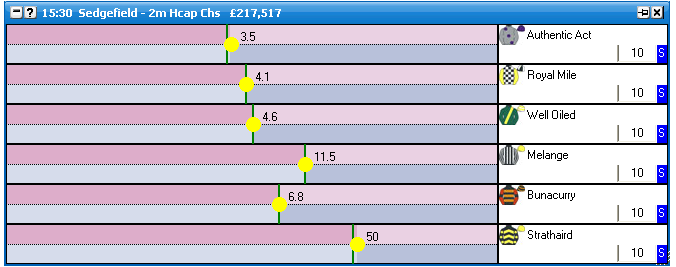
In-Play interface with a horse racing market showing all the selections
Bet Submission
To submit a bet on the In-Play interface you click on the selection at the price you wish to Back or Lay. Prices are compressed from 1.01 at the Finish Line, up to 1000 at the Starting Line. The side of the selection you click on will depend upon the selected choice in the Left / Right Click options.

Using a Left Click only option.
The amount you submit can quickly be changed by entering a different amount in the Stake box. There is no need to click in the Stake box to change the stake as it is automatically selected for which ever selection your mouse is currently over. This will be shown by the figure in the Stake box being highlighted blue as can be seen in the image below:
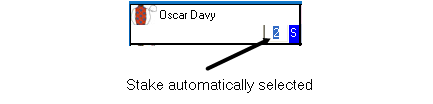
However, if you wish to select your stake using the Stake Menu, you right click in the Stake box and the stake menu will be displayed from which you can select one of your preset stakes. For more information on the Stake Menu please see the help section “Where Have My Stake Buttons Gone?”. When selecting a stake from the Stake Menu in the In-Play interface, a left click will change the current selection to the selected stake and a right click will change all selections to the selected stake.
Custom Bet Buttons
An alternative way to place bets is to use the Custom Bet Buttons option.

To change a Custom Bet button, left click on the desired button, and set the amount and bet type in the options menu.

Stake Buttons
Stake buttons are provided as an option to allow quick stake selection on the market. The stake buttons can be placed at the top, bottom, left or right of the In-Play interface, or can be switched off.
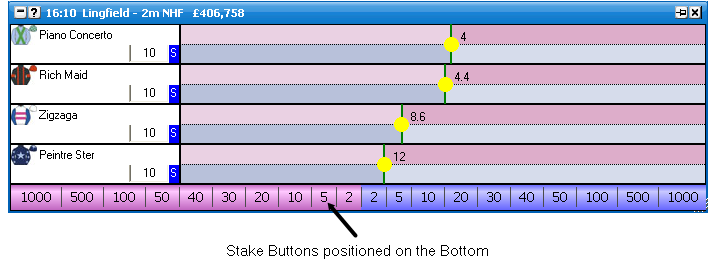
To change a stake button, right click on the desired button, and set the amount, and staking type in the options menu.

Staking Types
To alter the Stake type you click on the Stake type box and the stake type menu will then be displayed. Select the stake type you require and the stake type box will update showing that the new stake type has been selected. Left clicking the stake type in the menu will change it for that particular selection; right clicking will set it on all selections. For a full explanation of the different Stake Types please see the Staking & Tools help section. {NB Only Stake, Liability and Payout are supported in the In-Play interface.}
Cancelling all unmatched bets
To quickly cancel all unmatched bets for a selection, click on the red X in the selection header.

Profit & Loss
Your current position on each selection if it were to win is shown in the selection header. If it is a profit it is shown in green and if it is a loss it is shown in red.

Hedging
To hedge your position on a selection you can click on the Hedged Profit figure in the selection header and it will hedge your position at the current prices available. Once the position has been hedged the text will change from bold to non-bold.

An alternative way to hedge your position on a selection is to click at the price you wish to hedge, on the Profit/Loss column if the Profit/Loss is set to Hedged Profit. Likewise to take the Selection Profit you would click at the price you wish to take on the Profit/Loss column if the Profit/Loss is set to Selection Profit. This setting is inherited from the Ladder.
Menu Options
The In-Play interface can be customised to suit the individuals taste in lots of different ways be altering the many settings held within the right click options. By right clicking on the header of the In-Play interface it brings up the various options. {NB Some of the In-Play interface behaviour is inherited from the Ladder’s options.}
Items using Global / Ladder options are shown in blue.
Cancel Existing Bets - Cancels any unmatched bet on selection, before new bet is placed.
Keyboard Shortcuts - Switches on/off the keyboard shortcuts for the In-Play interface. Uses same default definitions as Ladder interface.
H - Hedges the current selection
Shift + H - Hedges the entire market
S, L, P - Sets the staking mode for the current selection. (Stake, Liability, Payout)
Shift + S, L, P - Sets the staking mode for the entire market.
Z - Cancels all Lay bets for current selection
Shift + Z - Cancels all Lay bets on the market
X - Cancels all bets on the selection.
Shift + X - Cancels all bets on the market.
C - Cancels all back bets on current selection
Shift + C - Cancels all back bets on the market
Up Arrow / Down Arrow - Changes the value in the stake box of the current selection to the next item on your staking list
Shift + Up Arrow / Down Arrow - Changes the value in the stake box of the all selections to the next item on your staking list
(Space) - Sorts the market
|
Finish Line Position - Sets the direction the horses run.
Right - Selections run from Left to Right
Left - Selections run from Right to Left
Bottom - Selections run from Top to Bottom
Top - Selections run from Bottom to Top
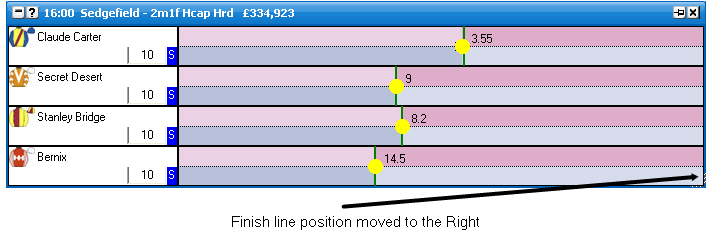
|
Left / Right Click - allows you to set what action is performed on the Left Click and Right Click of your mouse.
Left Only - Only the Left Click places bets on the selection. Bet type and price is determined by mouse position.
Right Only - Only the Right Click places bets on the selection. Bet type and price is determined by mouse position.
Left Back Right Lay - Left Click for Back bet, Right Click for Lay Bet. Bet price is determined by mouse position.
Right Back Left Lay - Left Click for Lay bet, Right Click for Back Bet. Bet price is determined by mouse position.
Off - Clicking on the selection area does not submit any bets.
|
Stake Buttons - where stake buttons are shown.
Off
Right
Left
Bottom
Top
|
Stake Button Font Size - Sets the font size for the stake buttons.
Sort - Sorts the In-Play interface by:
Betfair - the order Betfair display the selections on their website
Price - the current Back odds
Alphabetical
Volume - the amount of money matched on each selection
Saddlecloth Number
Stall Number
|
On Place Bet Double Click - Sets the behaviour of bet placement double clicking on the grid & the ladder. Safety feature switched off by default.
Advanced Betting
On Market Hedge - defines bet cancellation when hedging the entire market.
Just Hedge - when hedging, all other bets on the market will not be cancelled
Cancel Bets Then Hedge - when hedging all other bets on the market will be cancelled first and then your position will be hedged
|
On Selection Hedge - defines bet cancellation when hedging individual selections.
Just Hedge - when hedging, all other bets on the selection will not be cancelled
Cancel Bets Then Hedge - when hedging all other bets on the selection will be cancelled first and then your position will be hedged
|
On Place Bet Double Click - Sets the behaviour of bet placement double clicking on the grid & the ladder. Safety feature switched off by default.
Default Bet Persistence - sets the Default Bet Persistence for new bets. It will change the Default Bet Persistence for the Grid, Ladder and the Place bets window:
Cancel - when an unmatched bet is placed it will be set to cancel when the market is turned in play
Keep - when an unmatched bet is placed it will be set to be a Keep bet when the market is turned in play
Take SP - when an unmatched bet is placed it will be set to be an SP bet when the market is turned in play
|
|
|